Electronic Laboratory Notebook
- Key Features and benefits of LabArchives
- Should you make the switch?
- Ready to start using LabArchives?
The University of North Texas Health Science Center Research Office has licensed the online electronic laboratory notebook (ELN) platform LabArchives in order to provide research laboratories a secure and easily accessible means to manage laboratory information. This webpage aims to highlight some of the benefits of using LabArchives’ ELN service and provide links to resources to help users get started.
Key features and benefits of LabArchives
- Ease of Use and Access: With LabArchives you will be able to access to your ELN anywhere or anytime using the internet from your PC or mobile device running Android or iOS.
- Sharing: Easily and securely share within your group, institution or even with external collaborators. Notebook owners & administrators can specify who can access or edit each notebook, folders, pages or specific files.
- Record Keeping: All entries and modifications are stored with date/time stamp. Can be used as evidence of inventorship and authorship for patents and research publications.
- Secure: Content placed in LabArchives ELN is password- protected (login with your HSC EUID and password), encrypted in transit and at rest as well as backed up 12 times a day. You won’t have to worry about losing data due to equipment failure, virus or user editing errors.
- Management and Communication: PIs, lab managers & team members can easily access lab data, review project progress, edit and make comments even while travelling.
- Searching: Using an ELN will save you time when searching through a notebook (specify key word, dates, tags, etc.) and eliminates problem of having to decipher a former colleague’s handwriting.
- Free: The Research Office is providing this ELN service to the HSC staff and students free of charge.
- Compatibility: LabArchives integrates with Microsoft Office, GraphPad Prism, PubMed and Chemdoodle for easy customization.
- Portable: given the approval of the PI or notebook Owner, lab members can easily make a copy of their notebook as a PDF or HTML.
- See this 2 minute YouTube video highlighting LabArchives’ features.
Should you make the switch in your lab?
Digital lab notebooks were introduced over 15 years ago. LabArchives has been licensed enterprise-wide by many universities around the world; here’s what some current users have to say:
Ready to start using LabArchives?
All UNTHSC faculty, staff & students can create an account with unlimited memory space for their research – here are some resources to help you get started:
- Create/Log-in to your LabArchives account here using your EUID and password.
- Step-by-step instructions flyer can be found here.
- If you are a member of a lab and already have a LabArchives Notebook, grant your supervisor access via the “Notebook User Management” option under the main menu on the top right.
- PIs ready to set their lab up on LabArchives should read this: Setting up LabArchives- for PIs
- Training sessions –the software is quite intuitive, but an overview can help you get started:
- Sign up for a live training webinar here – held every Thursday @ 12pm Central Time.
- Training videos are also located on the LabArchives YouTube channel.
- Knowledgebase: Online you may browse the LabArchives Knowledgebase which has a wealth of information. You might find the Getting Started Guide particularly useful.
- Optional but useful Downloads – LabArchives provides two small plug-ins which can support your day-to-day workflow as well as mobile apps. All can be found here.
- MS Office Plug-in for Windows or Mac – integrates with MS Office
- Folder Monitor for Windows or Mac – automates the upload of files from your computer, lab instrument or server to your notebook
- The LabArchives Mobile app (for iOS & Android) is great for uploading photos taken with your phone to your notebook. For reading, though you can just access your ELN via your phone/tablet’s browser. Mobile device instructions can be found here.
To request private training, please contact Elizabeth Speer.
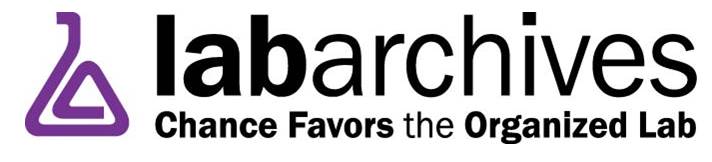


Social media